MHPA Spring Forum System Test Site
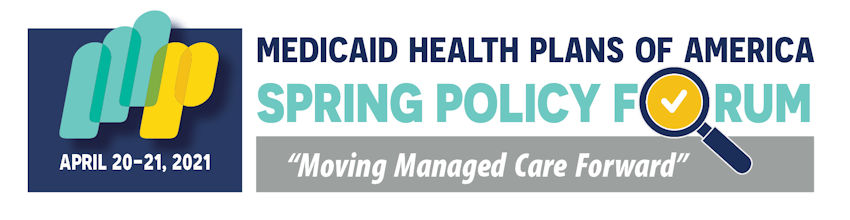
Please use the latest version of Google Chrome browser.
Please ensure your screen size is set to 100%. This can be done in your Windows display settings: Computer Settings > System > Display > Scale and Layout (set to 100%)
Before logging into the platform, we ask that you please run these computer compatibility tests so that you will have a great experience in the platform. Once you perform the tests below, the virtual conference site is open to explore!
Test Your Compatibility
Please use the following network tool to confirm that you are able to access our Virtual Video platform for watching the conference sessions:
https://tokbox.com/developer/tools/precall/
Click on the following link determine if you are able to connect to the video servers required for video meetings.
https://networktest.twilio.com/
If you find any issues or errors in the test above, please contact your IT department/contact to advise them that you will be attending our virtual conference and need to make sure you can connect to any of the three servers below for accessing the Attendee Video Meetings. Alternatively, use a personal computer.
| REGION ID | LOCATION | HOST NAME | PORT AND PROTOCOL |
| gll | Global Low Latency (default) | global.vss.twilio.com | 443 WSS |
| us1 | US East Coast (Virginia) | us1.vss.twilio.com | 443 WSS |
| us2 | US West Coast (Oregon) | us2.vss.twilio.com | 443 WSS |
If any network issues are found, you should pass along the following link to your IT department/contact:
